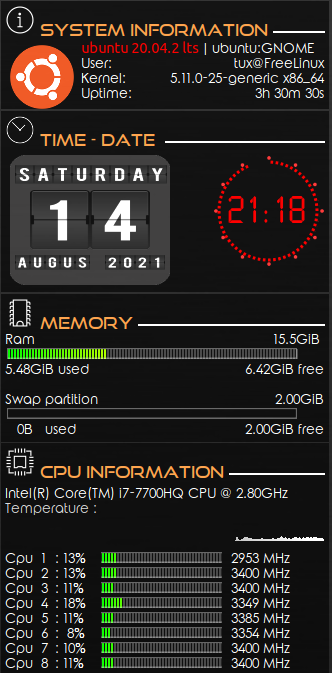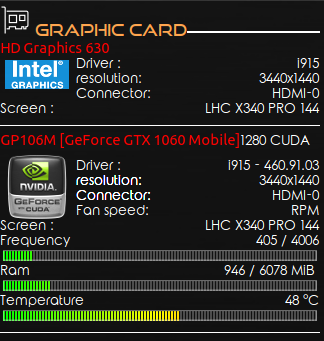Conky is a free desktop system monitor for X Window System for Linux and highly configurable to display system information like CPU, memory, disk and network utilization.
1.Install the package “conky”
sudo apt install conky-all
tux@FreeLinux:~$ sudo apt install conky-all
[sudo] password for tux:
Reading package lists… Done
Building dependency tree
Reading state information… Done
The following NEW packages will be installed:
conky-all libaudclient2 liblua5.1-0 libxmmsclient6
0 upgraded, 4 newly installed, 0 to remove and 0 not upgraded.
2. Run conky
conky
The default look will be something like this:
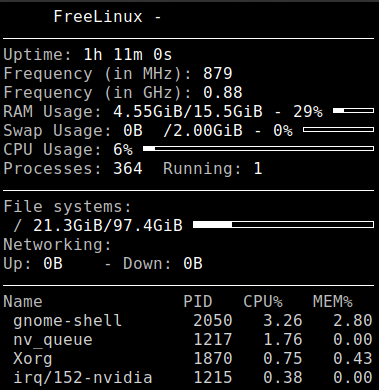
3. Configure conky by going to the configuration file “/etc/conky/conky.conf”. It is recommended to create a specific configuration file for conky per user by copying that file to ~/.conkyrc and edit as per desired.
cp /etc/conky/conky.conf ~/.conkyrc
vi ~/.conkyrc
By default, the alignment is top left, you can edit that file to change to bottom right for example.
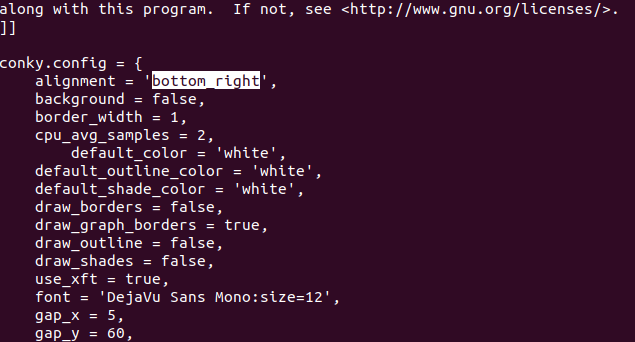
4. Install Conky Manager
tux@FreeLinux:~$ sudo apt install conky-manager
[sudo] password for tux:
Reading package lists… Done
Building dependency tree
Reading state information… Done
E: Unable to locate package conky-manager
a. Add repository (tested in Ubuntu 20.04 Focal
sudo add-apt-repository ppa:tomtomtom/conky-manager
b. Update package
sudo apt update
c. Install conky-manager
sudo apt install conky-manager
tux@FreeLinux:~$ sudo apt install conky-manager
Reading package lists… Done
Building dependency tree
Reading state information… Done
The following packages were automatically installed and are no longer required:
libllvm11 libllvm11:i386 libxdamage1:i386 shim
Use ‘sudo apt autoremove’ to remove them.
The following additional packages will be installed:
conky imagemagick imagemagick-6.q16 libmagickcore-6.q16-6-extra libnetpbm10
netpbm p7zip p7zip-full
Setting up conky (1.10.8-1build3) …
Setting up p7zip (16.02+dfsg-7build1) …
Setting up p7zip-full (16.02+dfsg-7build1) …
Setting up conky-manager (2.4-1~137~ppa~focal) …
It will appear under the Applications menu once it is installed, something like this:
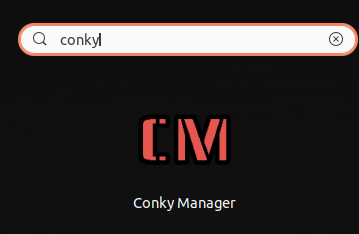
Example: Adding Automatik Themes
a. Download from this website https://www.gnome-look.org/p/1170490/
b. Extract and save to the .conky folder
cp -R /home/tux/Downloads/AutomatiK /home/tux/.conky
c. Run the start.sh under the Automatik folder
./start.sh
Sample :