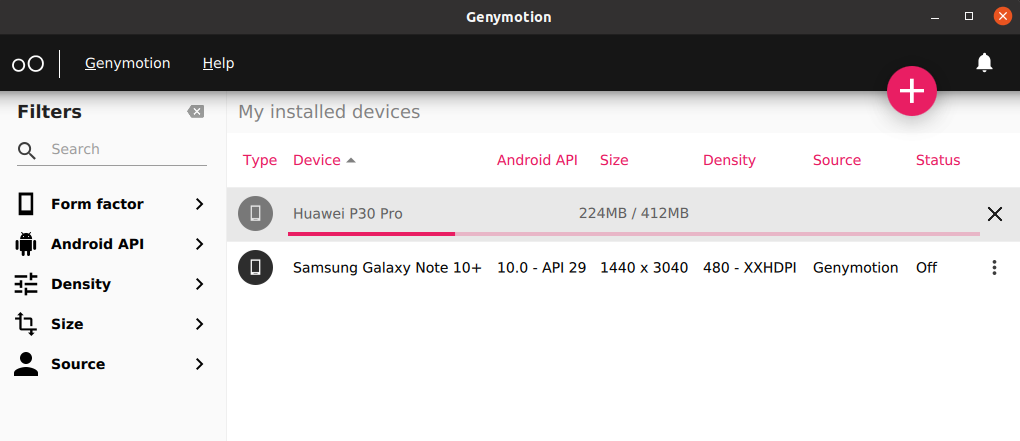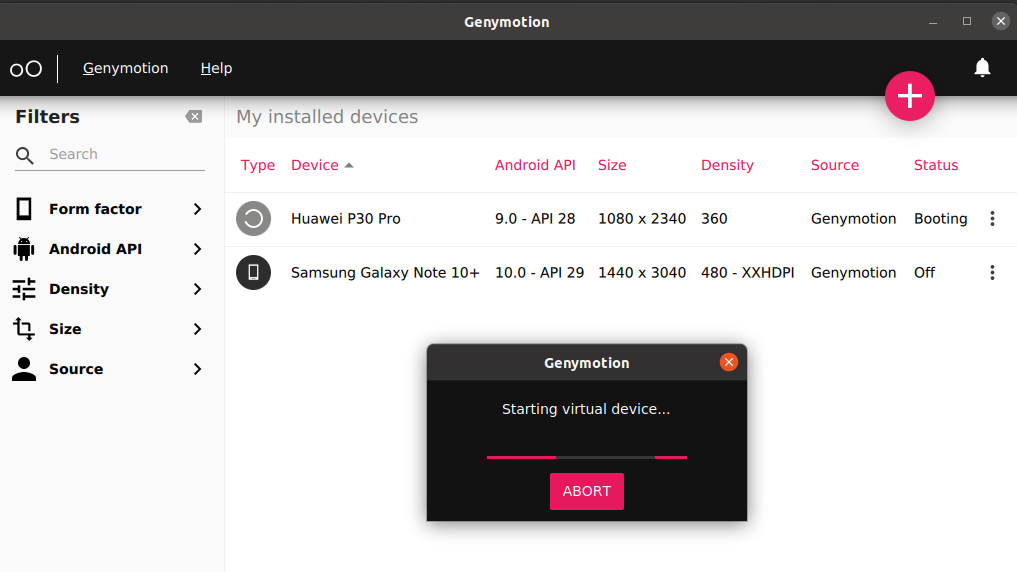1.Run package updates and repositories
sudo apt update
2. Install Virtualbox
sudo apt install virtualbox
Sample Output:
tux@FreeLinux:~$ sudo apt install virtualbox
Reading package lists… Done
Building dependency tree
Reading state information… Done
DKMS: install completed.
Preparing to unpack …/9-virtualbox-qt_6.1.22-dfsg-2~ubuntu1.20.04.1_amd64.deb
Unpacking virtualbox-qt (6.1.22-dfsg-2~ubuntu1.20.04.1) …
Setting up virtualbox (6.1.22-dfsg-2~ubuntu1.20.04.1) …
Setting up virtualbox-qt (6.1.22-dfsg-2~ubuntu1.20.04.1) …
3. Download the linux installer on Genymotion website https://www.genymotion.com/download/ 
Note: You can do via wget also (current version at the time of this writing is 3.2.1)
wget https://dl.genymotion.com/releases/genymotion-3.2.1/genymotion-3.2.1-linux_x64.bin
4. Install Genymotion
a. Make the binary installer executable
chmod +x genymotion-3.2.1-linux_x64.bin
b. Run the installer
./genymotion-3.2.1-linux_x64.bin
Sample Output:
tux@FreeLinux:~/Downloads$ ./genymotion-3.2.1-linux_x64.bin
Installing for current user only. To install for all users, restart this installer as root.
Installing to folder [/home/tux/Downloads/genymotion]. Are you sure [y/n] ? y
– Trying to find VirtualBox toolset ……………….. OK (Valid version of VirtualBox found: 6.1.22_Ubuntur144080)
– Extracting files ………………………………. OK (Extract into: [/home/tux/Downloads/genymotion])
– Installing launcher icon ……………………….. OK
Installation done successfully.
You can now use these tools from [/home/tux/Downloads/genymotion]:
– genymotion
– genymotion-shell
– gmtool
c. Find it under the Applications Menu and click it. You can add it on favorites if you want.
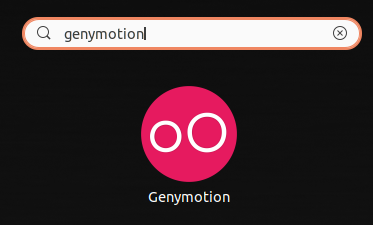

d. Create account
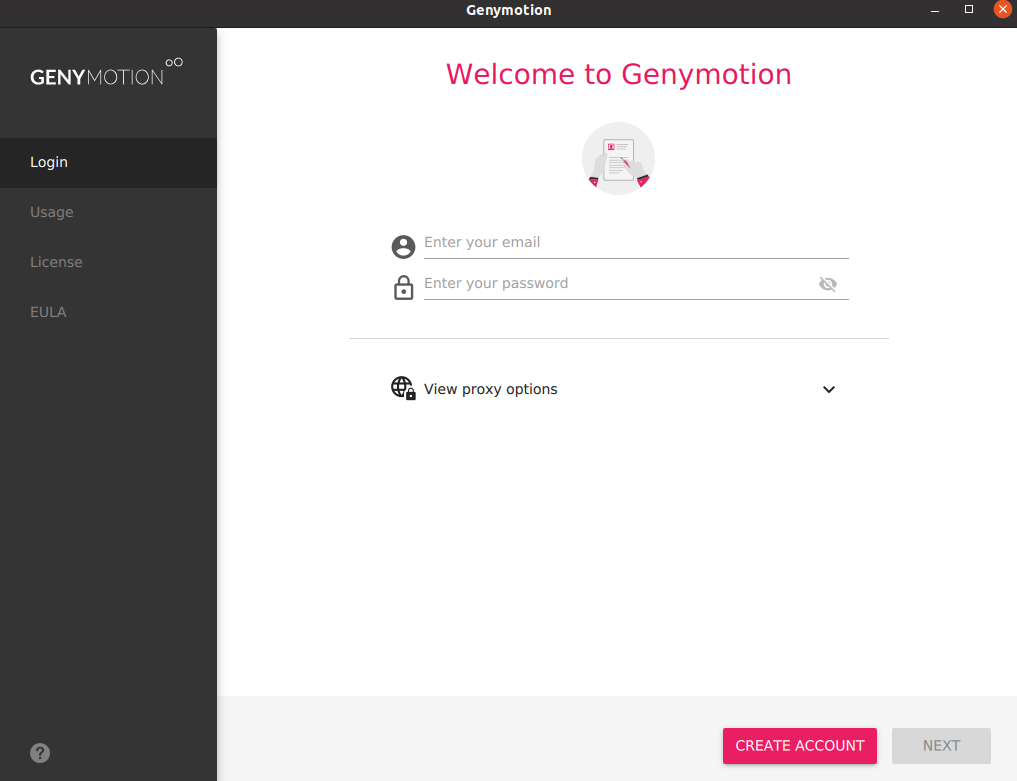
e. Register if still no account

f. Login and select “Personal Use” if you didn’t buy the license
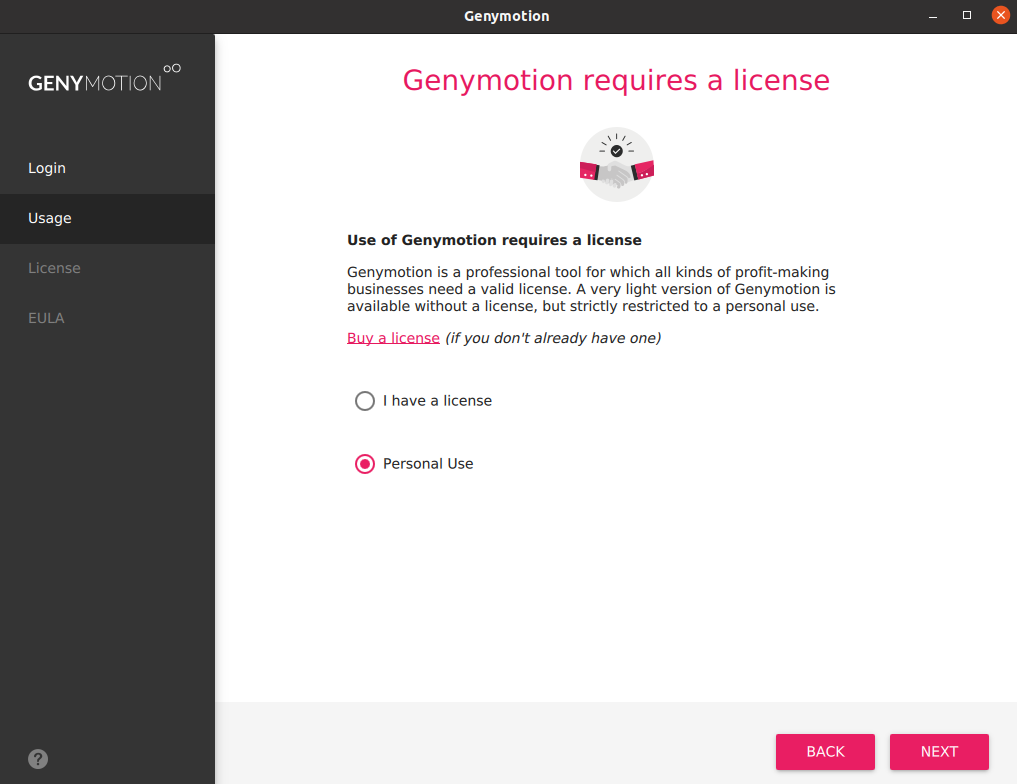
g. Agree on the End User License and Click Next

h. Add Device by clicking the “+” sign

i. Choose for the virtual device and click Next.
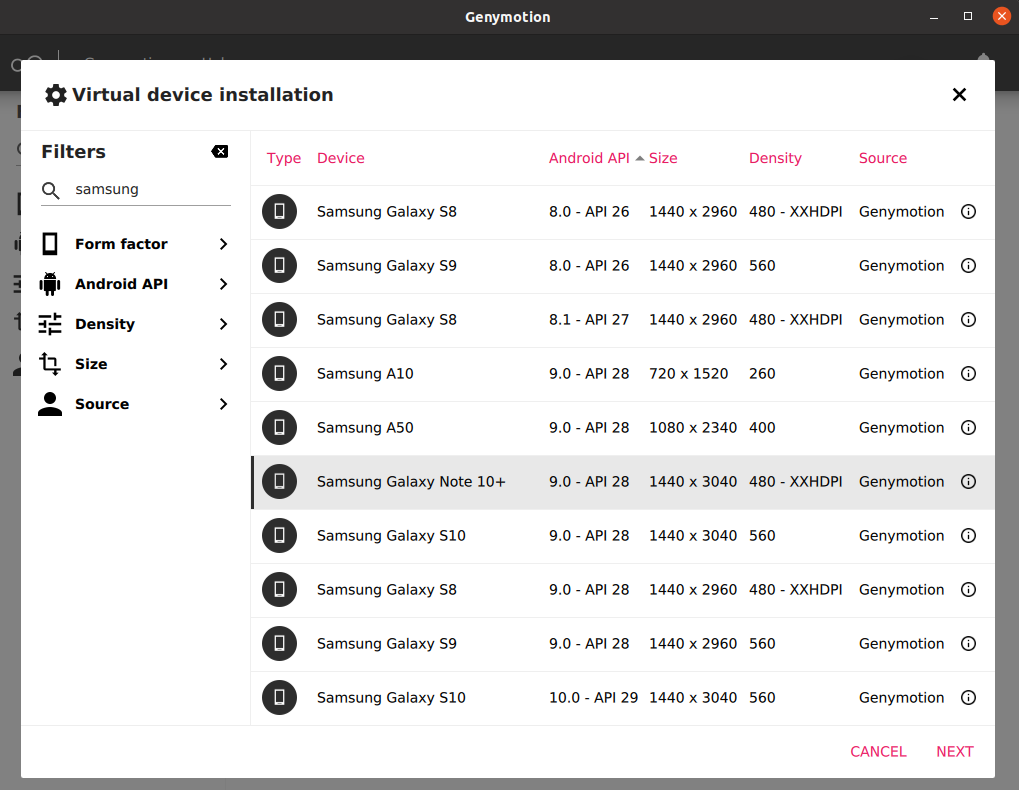
j. Input Name, Android version,display and memory size. Click Install.

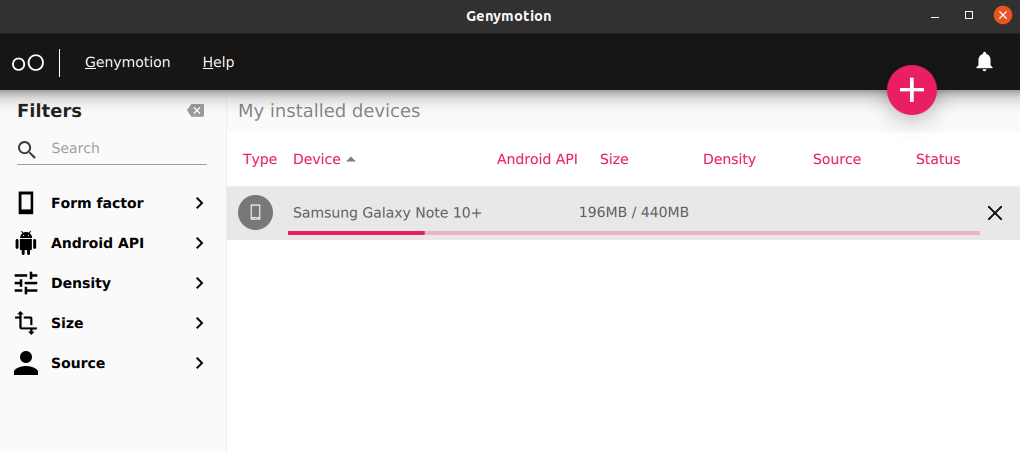

k. Select the virtual device and double click to run (or right click, Start)

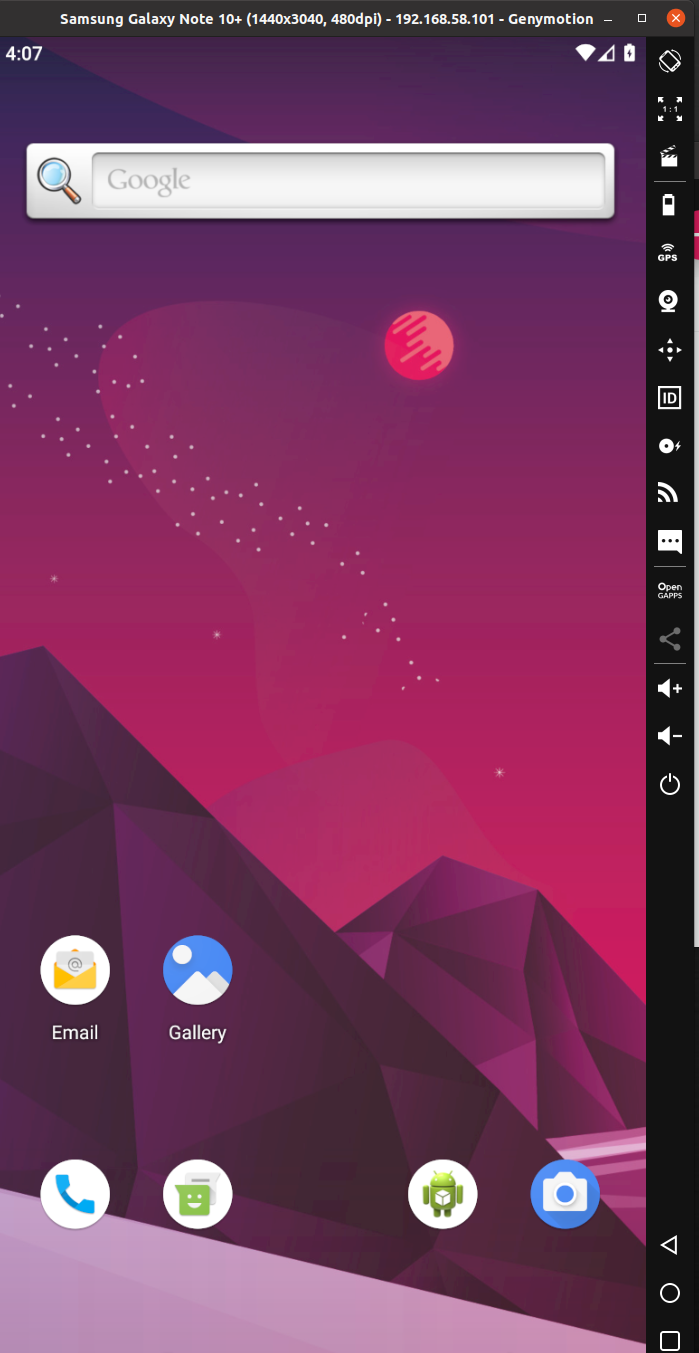
l. To install the Google Play Store, click Click “Open Gapps” (located at the right middle menu). Install and Restart.


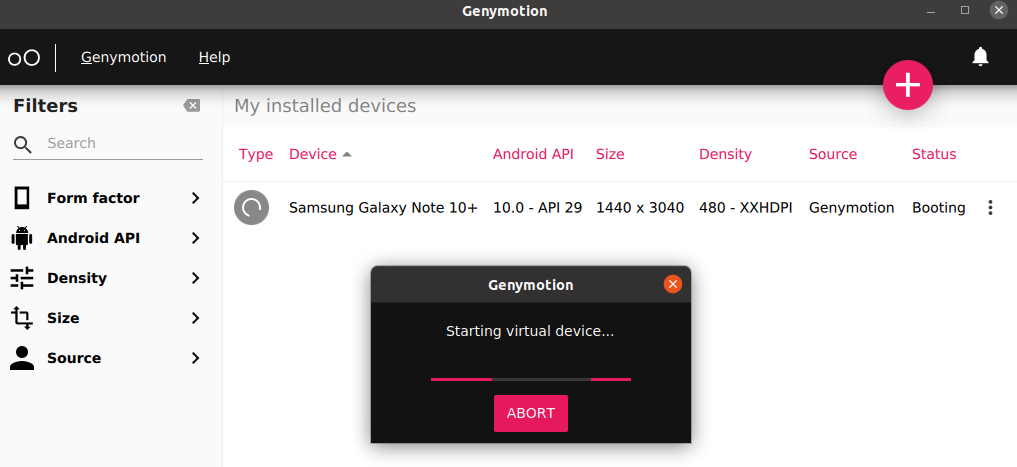
m. Swipe up and you will see now the Play store apps.

n. Find games or apps and install as per normal
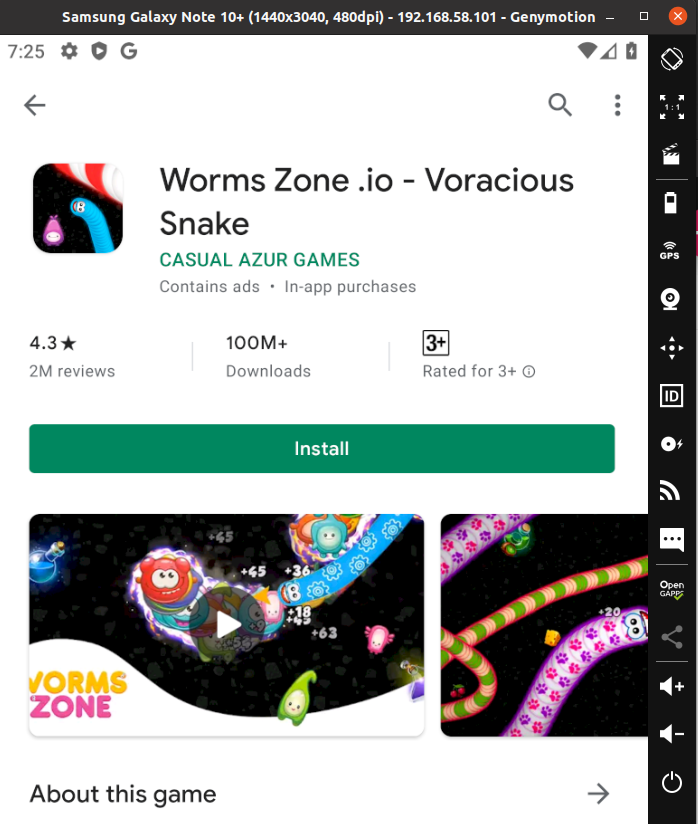
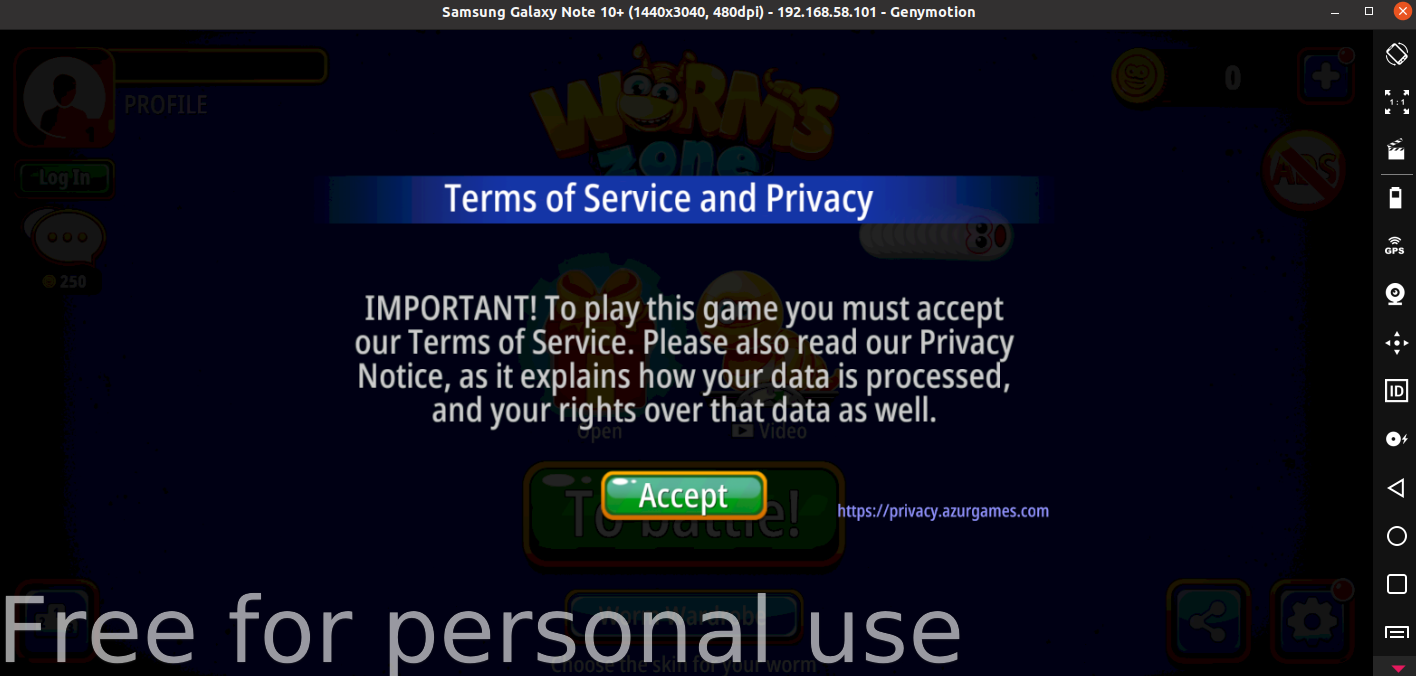
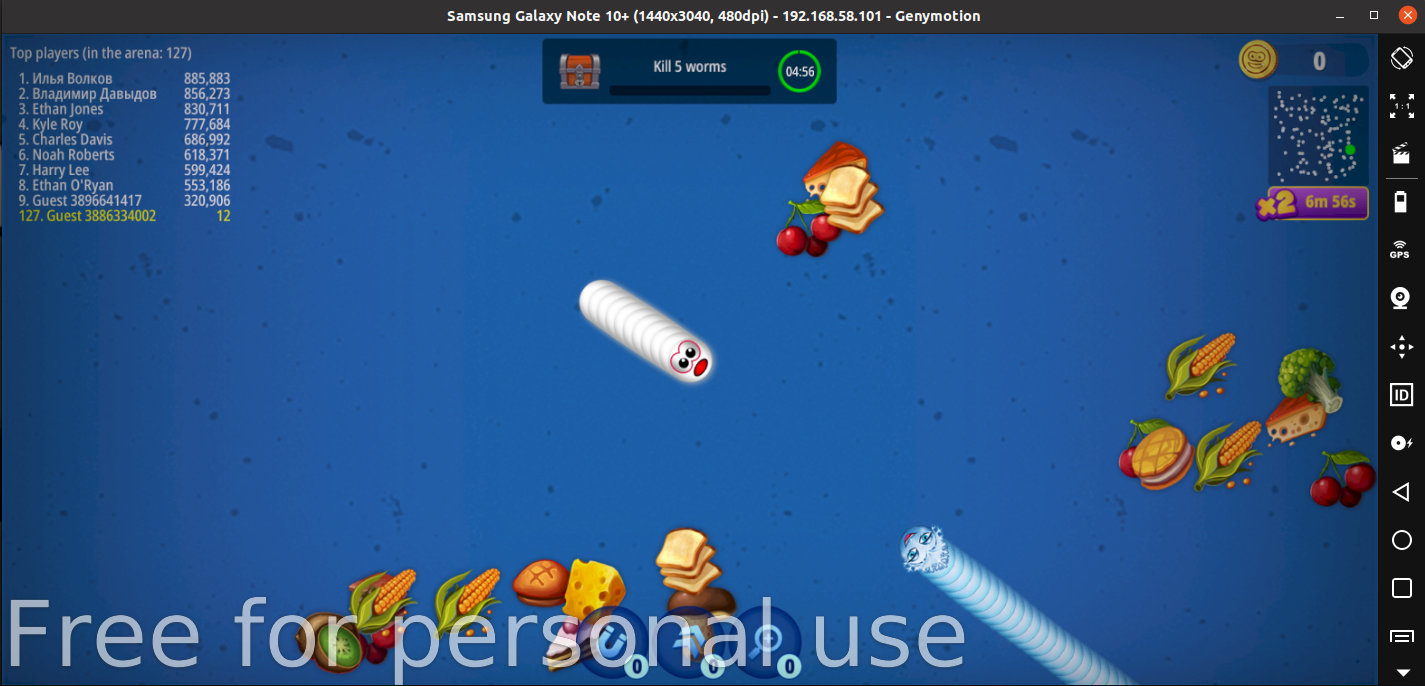
p. (Optional) Install additional virtual devices